If Google Tag Manager (GTM) is where the P4 “web Stack” is setup and Google Analytics (GA) where data are consolidated, Google Data Studio (GDS) is where data are visualised, in a simple and funky way
|
Why Google Data Studio (GDS)?
How many times did you, as a web editor, found yourself in taking snapshots for presentations to your content owners or senior management?
Google Data Studio (GDS) provides dashboards and reports that are easy to read, easy to share, and fully customizable. Simple data in simple Dashboards allow you (or your management) to take data-driven decisions without getting lost in Google Analytics (GA), which is rightfully only used as a data source or for deep insights analysis.
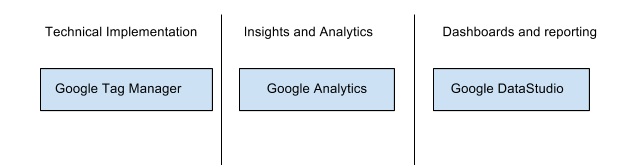
Besides getting more features and ease-of-use, the key reason behind setting up this Data Studio Dashboard is to improve productivity by spending less time on reporting and more time on analysing.
How Data Studio works
Data Studio pulls out data from data sources (check the available connections) and produces graphs and reports, consumable by everyone who has a link or sees a page with an embedded report.
Have a look at this Video for more details on how practically GDS works
Pretty simple, uh? Time to access Data Studio and create your Dashboard (make sure you are logged in with your Greenpeace Google ID)
The P4 Data Studio dashboard
Once your GTM and GA are set up correctly, the idea is that with one link (the Data Studio Dashboard link), everyone who puts content on Planet 4, manages the site, or runs reports can visualise performance data at any time, both for an overview or to take instant decisions.
>>> Check the Greenpeace International P4 DataStudio Dashboard <<<
The P4 dashboard consolidates KPIs in 3 pages:
- Conversion (page 1)
- Acquisition (page 2)
- Behaviour (page 3)
Even easier than share the Dashboard link, you can also embed Data Studio in any website, like below:
When to use Data Studio: a few use cases
Remember, a dashboard is not an analysis tool. A dashboard is designed with the purpose of giving quick, helpful visualisations of data, but it cannot (and should not) give all of the answers.
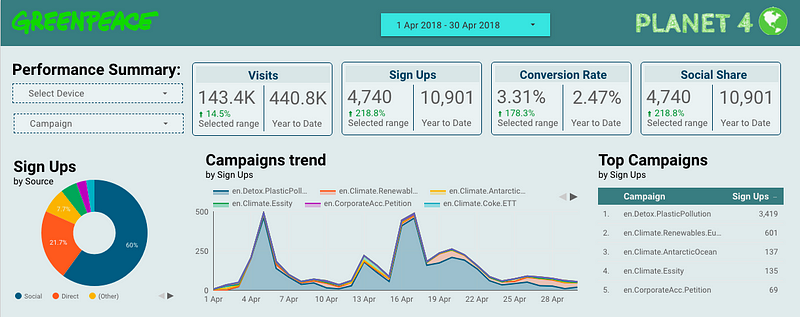
A snip of the Dashboard Page #1 — Conversion
Here are a few scenarios* on how the P4 Data Studio Dashboard can help you take data-driven decisions like pushing successful Planet 4 content, reshaping unsuccessful ones or focusing more on successful acquisition channels rather than others.
*Do you have other suggestions or cases to submit? Please comment below and we will update the article with the answers!
#1 — I want to know how P4 drove people to action in the first 10 days of April for the Plastic campaign.
Page 1 (Conversion). Select the date in the drop down. Select “Plastic” in “Campaign” filter on the left menu. Enjoy.
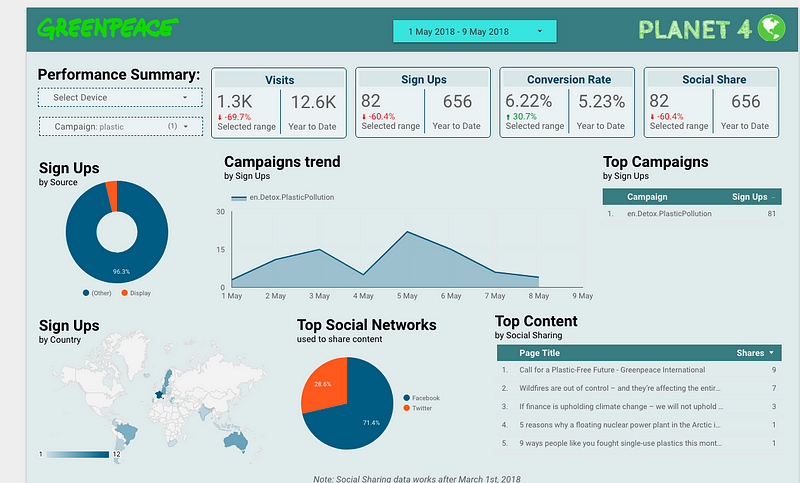
Filtering by campaign on Page 1 (Conversion) and analyzing one campaign performances
#2 — I am considering a mobile-first campaign for Instagram stories and need to know the average monthly mobile traffic from Italy.
Page 2 (Acquisition). Select the dates in the drop down (remember, P4 was launched on January 31st, 2018). Select “mobile” on device list. See the world map? Enjoy.
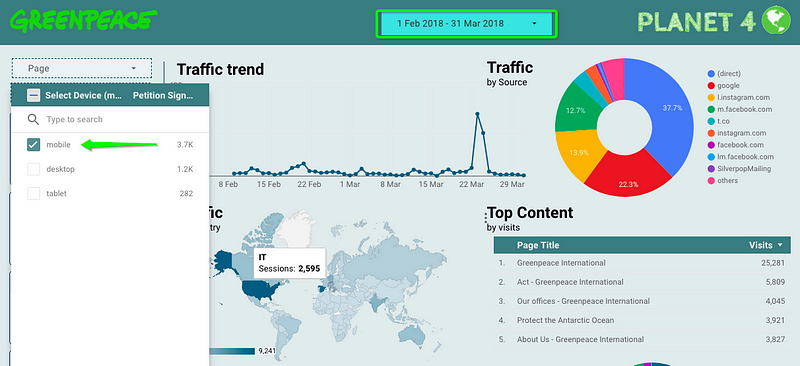
Assessing mobile traffic per country in page 2 (Acquisition)
#3 I want to know how the latest Amazon Reef press release was consumed and shared in the first week of its launch (April 16th).
Page 3 (Behaviour). Select the dates in the drop down. Since it’s a fairly recent content it should be among the top results in both Scroll Depth (100% if the page was viewed entirely, 75% if up to 3 / 4 and 50 % half its length) and Social Shares.
In case it’s not among the top content, select it from the “Page” drop down on top left. Enjoy.
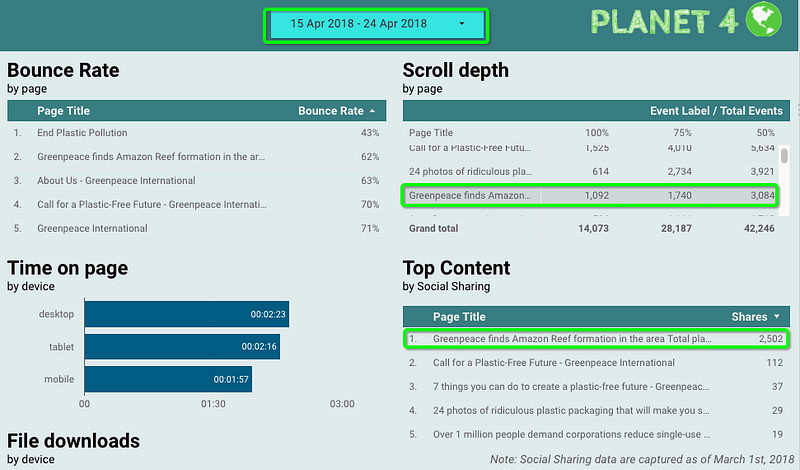
Content analysis based on a specific date range in page 3 (Behaviour)
#4 I want to know how many times the Ocean Plastic Toolkit (Pdf) has been downloaded from the “A Million Acts of Blue” page
Page 3 (Behaviour). Select the dates in the drop down. Since it’s a fairly recent content it should be among the top results in File Download. In case it’s not, select it from the “Page” drop down on top left. Enjoy (and maybe shorten the URL of the document?).
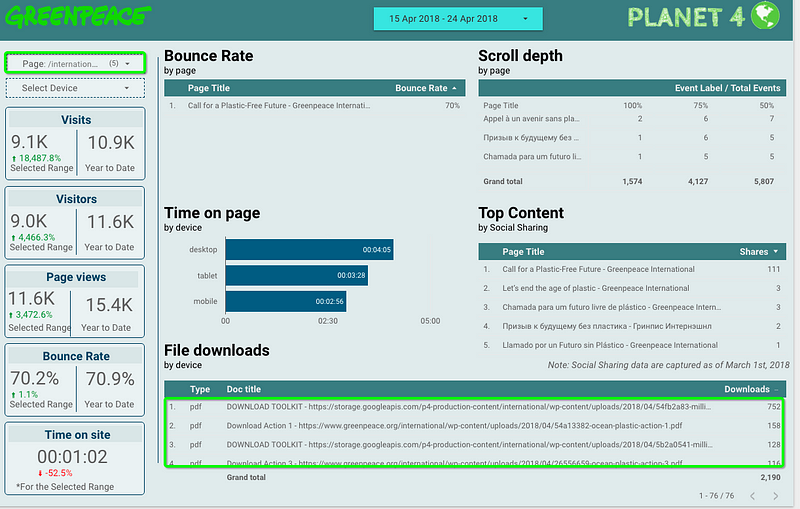
Checking file downloads in Page 3 (Behaviour)
Data not currently available
We are running so fast with Planet 4 that we don’t have time to do everything as good as we wish. There are some KPIs that with the current setup we cannot consolidate (from the original list of Standard KPIs):
- Donation KPIs: Some of you may have noticed that there are no donation-related KPIs (e.g. Funnel Conversion Rate for donation) . The reason is simply because we cannot extract these as of now, the current donation module does not allow 3rd party tracking tools. That’s on our to-do-list.
- Comments KPIs: We are working towards a solution that extracts the N of comments form P4 and fires events to GTM, but since that is an in-tool metric we have to make sure we don’t break the current setup. On our to-do-list.
Get your NRO P4 dashboard
Here’s what to do to get your Planet 4 Data Studio dashboard:
- Access the GPI Dashboard
- Select “Make a copy of this report” on top-right (you should be logged in with your Greenpeace Google account)
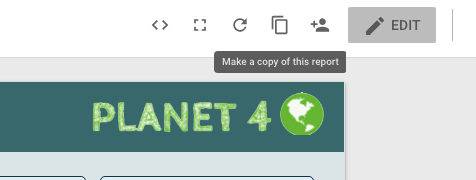
The icon next to the sharing button allows you to make a copy of the P4 GPI dashboard
- Connect the Dashboard to your Planet 4 Google Analytics view
- If the GA View is not available, click “Create new data source”
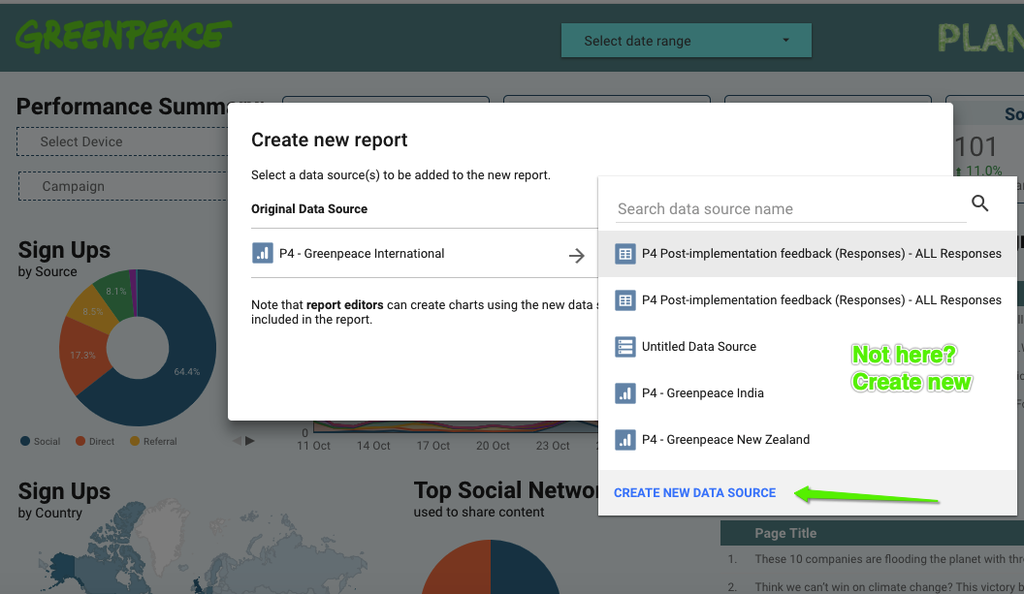
If your Google Analytics property is not available among the choices, just create a new one
- Scout for your view in the P4 Property (UA-109290164-1)
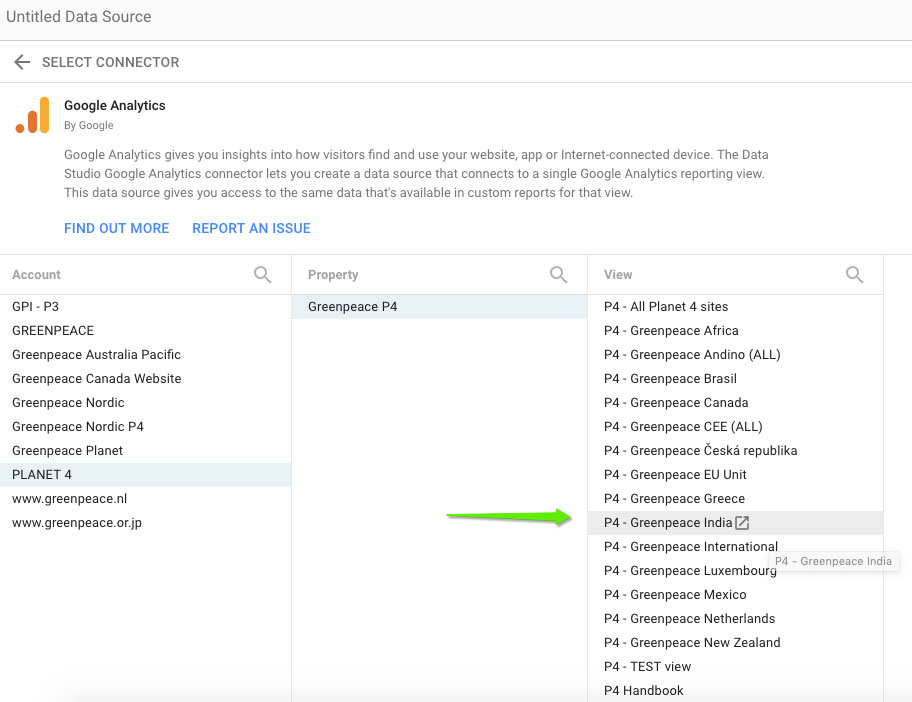
You can easily add your P4 Google Analytics view as data source to your DataStudio dashboard
- Check and eventually edit the Fields and their Aggregation type (the default ones are usually ok), then click “Add to Report” top right
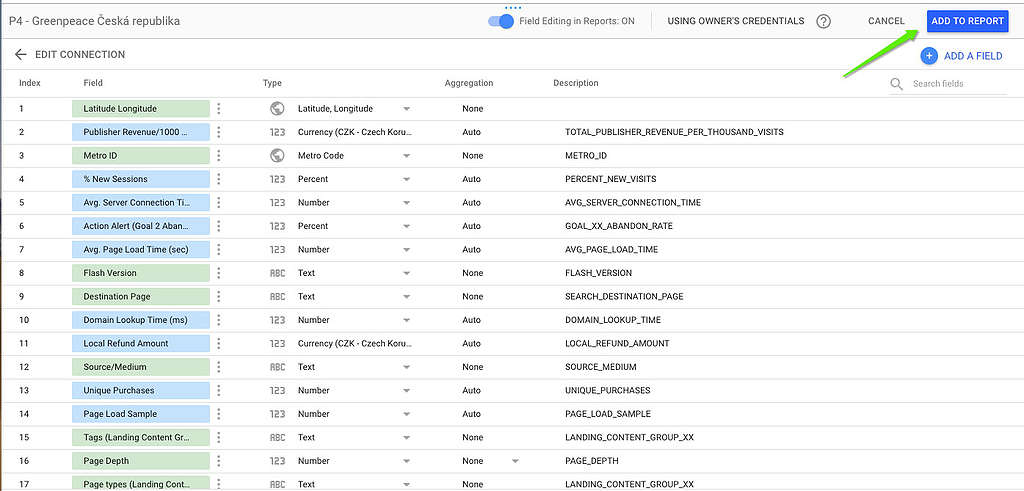
Once established the data source (your GA View) you can change the fields and type before clicking “Add to report”
- Now you can connect your Google Analytics data source
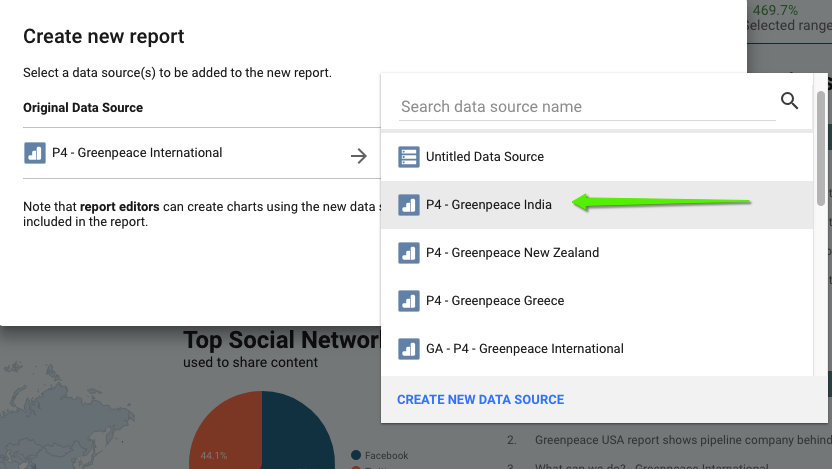
Selecting the Google Analytics (GA) views to connect it as a data source to your P4 Dashboard
- Click “Create Report”
- Rename your Dashboard and adjust sharing (if needed)

Rename and Share your P4 Data Studio Dashboard using the top bar
- Adjust Dimensions and metrics to reflect your P4 Google Analytics view!
Links and Resources
- Handbook
- Set up the P4 Google Analytics (GA) view
- Set up the P4 Google Tag Manager (GTM)
- Access Data Studio (make sure you are logged in with your Greenpeace Google ID)
- Extra links/Documentation
- Data Studio product overview – Google.com
- Google Data Studio for nonprofits: A step-by-step guide (plus template) – wholewhale.com
- Inspirational Dashboards:
- Antarctic global campaign – Greenpeace
- Meat & Dairy Spotlight – Greenpeace
- Climate Emergency – Greenpeace
- P4 – International
- P4 – New Zealand
- P4 – All SouthEast Asia
- P4 – Brazil – includes data from P4, Donations, Greenwire, Greenpeace X (O Bugio) and Landing Pages
- P4 – Storytelling
- Planet 4 FULL Data Studio “playing Ground” – Greenpeace – Precis Digital
