Once the GPI INFRA team has done their part to make your site go live, it’s time for you to do some checks to make sure everything works as planned. Here is a guide for things to check after go live.
Is something going wrong? Shout to the P4 team in your Project Skype chat!
Check different domain syntax
Here’s a few examples to check, they should all end up to your P4 site and not to the archived version of P3:
- https://www.greenpeace.org/yourNRO
- https://www.greenpeace.org/yourNRO/
- http://www.greenpeace.org/yourNRO
- http://www.greenpeace.org/yourNRO/
- www.greenpeace.org/yourNRO
- www.greenpeace.org/yourNRO/
- greenpeace.org/yourNRO
- greenpeace.org/yourNRO/
Check P3 > P4 links
- Make sure P3 links of migrated content are redirecting to their corresponding page in P4
- Check P3 links of not-migrated content are now redirecting to your archive of URL https://www.greenpeace.org/archive-yourNRO/….
Check responsive versions of P4 correctly redirect to the live site
- Check you can visit the live P4 site from a mobile device and tablet
- m.greenpeace.org/yourNRO
- m.greenpeace.org/yourNRO/
Check search engine settings
Dashboard > Settings > Reading
More than checking the home page (that should be correct by now!), it’s fundamental to check that the site is be indexed by search engines or not.
|
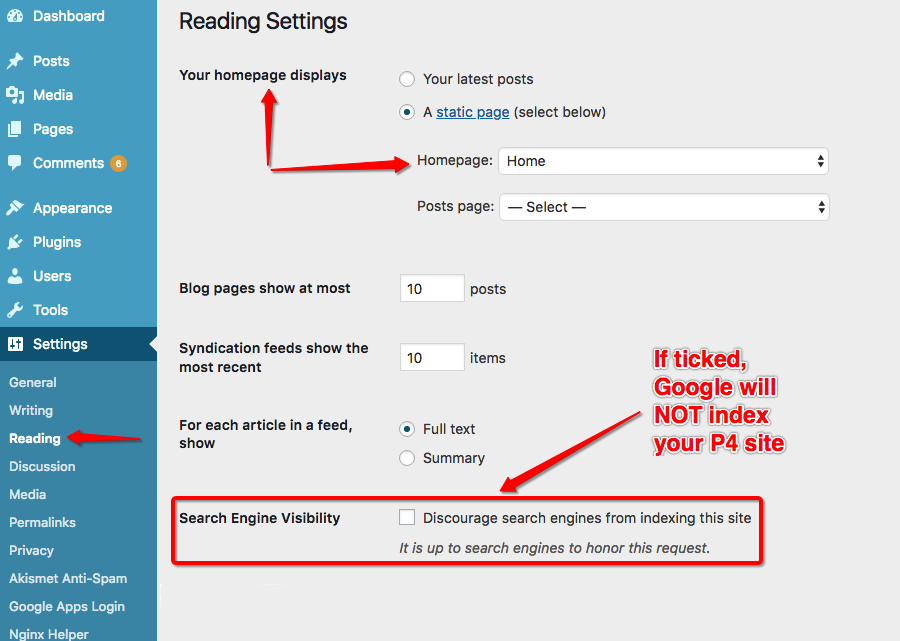
Setting up P4 > Reading settings, including commands to set up which page will be the Home and if the site will be indexed by search engines or not.
Test Search engines (wait a few hours after launch)
- Check your P4 site is shown in the search results when searching for it on a search engine (Google..)
- Check archived content is not shown in the search results when searching for it on a search engine
Check your admin contact email is correct
Dashboard > Settings > General
The email configure by default in your P4 site corresponds to Ray from the Infrastructure team, please change this to an email from your office or from the person responsible of managing your P4 site. After you change the email address, you’ll need to go to your email inbox and confirm in the email received.
Check your registration settings are correct
Dashboard > Settings > General
- Even when there is no link in the site for your audience to create an account, they could be able to do it by going to the specific link [your domain]/wp-login.php?action=register. Check this option is disabled by going to your admin dashboard > Settings > General and make sure the checkbox at the Membership field is not checked.
Check analytics are properly extracted & recorded
Google Analytics > Reports > Real Time
If your P4 GTM container is published and the Analytics tag is et up properly, you should be able to see live incoming traffic from the Real Time Reports..
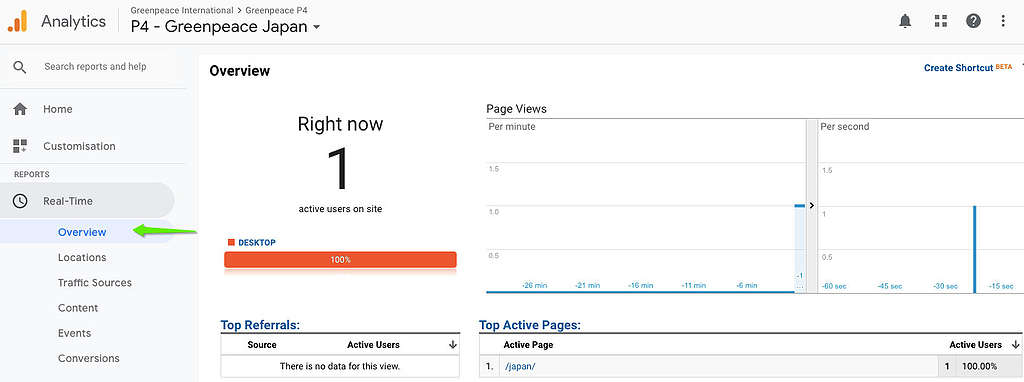
Re-check Pages and Content and fix stuff around
- Check your donate button redirects to your Donate page
- Check your 404 page is visible when landing in a non-existent page
- i.e. https://www.greenpeace.org/yourNRO/ahgkyftyytulutgd
- Check you are able to log in by going to https://www.greenpeace.org/yourNRO/admin
- Do a general content check of the site again to make sure nothing got broken during launch (see Content Check section)
Share /?internal link to exclude staff traffic
Remember the Dynamic Exclusion of IP Address set up your P4 Google Tag Manager container? Time to send a link to your colleagues if you haven’t done it yet! Excluding GP staff traffic is a best practice to ensure data are clean and real.
- Send this – https://www.greenpeace.org/international/?internal (or any /yourdomain/?internal) to your colleagues in your launch email!
