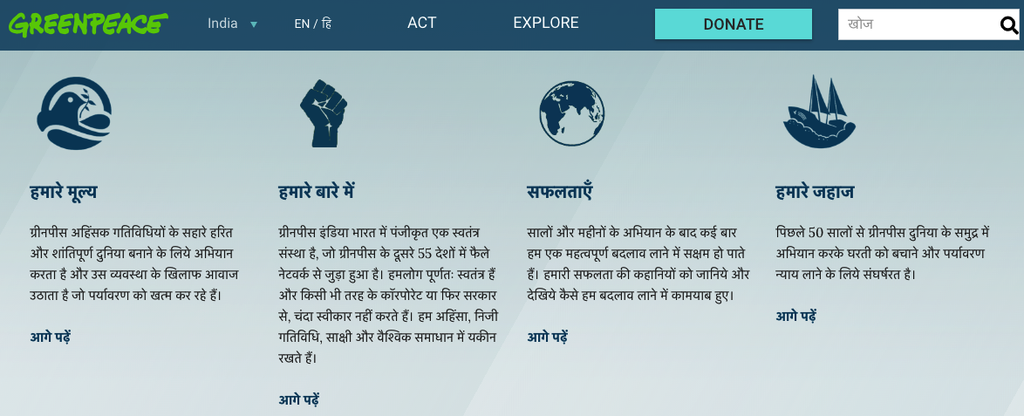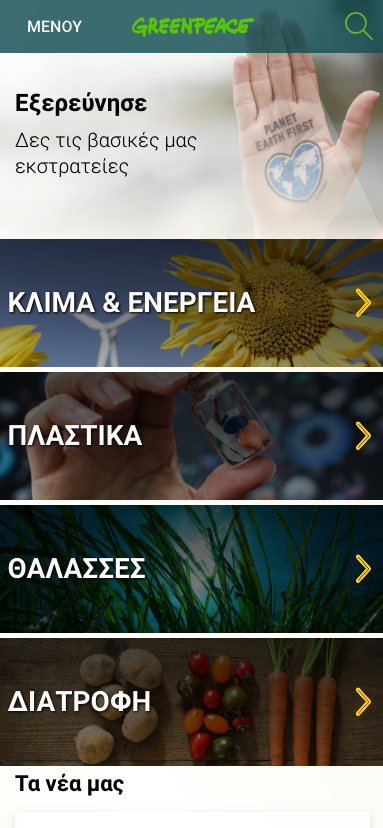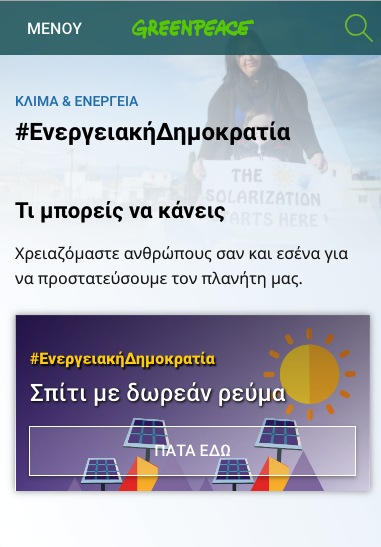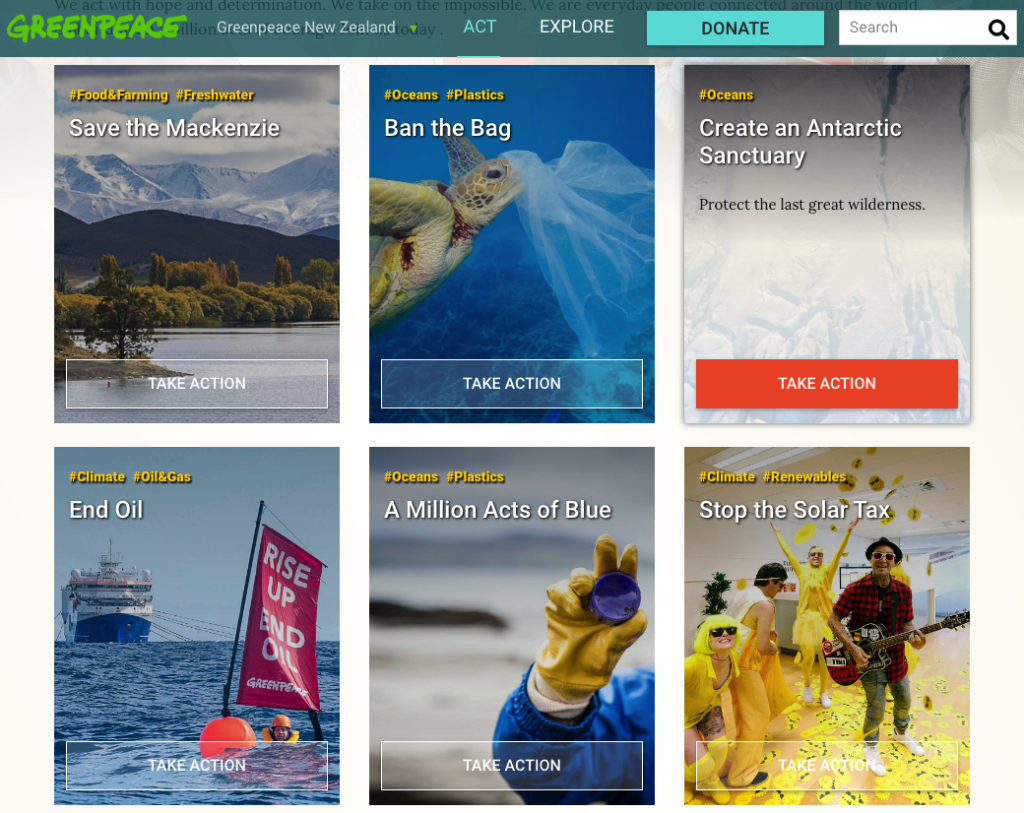As mentioned in the Tech intro, the staging site is where you get trained and accustomed with the system, where you test, improve, iterate and refine your setup.
As a first step of the deployment phase your team will get a Staging Planet 4 website.
KEY INFO – Should you have a multi-language P4, staging site must be set up and tested in all languages
As detailed in the Implementation work plan, you will have to set up Staging and perform a few activities before accessing your production site
.
Here you can find a list of all the URLs for all the sites.
1. Log in, take a look around and give access
Start with a slow intro and feel free to browse around. Log in and take all the time you need to get familiar with the new site.
- Get your Technology intro by the GPI team;
- Watch the Admin training (Need subtitles? Enable them in the Video progress bar!)
2. Set up staging
Super important to get things done properly. Now that you watched the admin training everything should be pretty clear.
- Set up ALL P4 settings (404 page, Copyright, Cookies, Donate button, Anti-spam..)
- Set up P4 key content (Navigation, Footer, Menus and Favicon)
- Set up your Taxonomy
- Translate strings
- Create your Happy Point and connect it to P4
- Set up your Google Tag Manager container and connect it to P4
3. Train editors and create key content
You should have done your homework and have all texts in either the content review & migration file or in some google docs of your drive, it’s time to create the pages
- Set up ALL the P4 main pages (in all languages of your P4 site!):
- Train your content editors and
- create at least 3 Take Action pages
- create 1 post for each page type (Story, Press release, publication)
4. Test, test, test!
The whole point of setting up in staging is to check how the basic setup responds to the different devices. All pages should be tested in different devices (laptop, mobile, tablet) and with different browsers.
KEY INFO – Staging sites are publicly accessible via links, but not crawled by search engines. This makes it easier for you to test your setup on all your devices before setting up PROD.
5. Give feedback on migrated content
As described in Migrate content from P3 to P4, this is what will happen:
- GPI P4 Development (Dev) team migrates content in staging
- NRO team checks the migrated content in staging to find errors and report them back to Dev team
- GPI Dev team checks the errors
- GPI Dev team fixes what can be fixed
- Steps 1-4 gets repeated as many times needed (until no other automatic fixes can be done and/or no new errors found)
- GPI Dev team migrates content in production
- NRO team fixes manually in PRODUCTION what the magic script cannot
6. Get PROD!
Once all the steps are completed you are ready to get your Production server and focus on quality content. Bravo!
KEY INFO – Every 1st of each month, a script will automatically sync the database from Production > Staging and Production > Develop. There will not be syncing the other way round though. So, changes in staging and develop will be overwritten. Changes in production will never be overwritten.
Links & resources
- Handbook:
- Tech intro
- Navigation & main pages
- Create Posts and Take Action pages
- Set up P4 settings (404 page, Copyright, Cookies, Donate button, Anti-spam..)
- Set up P4 key content (Navigation, Footer, Menus and Favicon)
- Docs:
- P4 Implementation work plan & all NROs RASCI – Google Sheet (accessible to Greenpeace staff – privacy reasons)
- Full list of P4 Domains – Accessible to GP Staff only – Privacy reasons